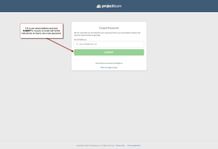Password Management
Search
What should I do if I forgot my password?
If you are a user of Projectteam.com but have forgotten your password, follow these simple steps to reset it:
- Go to the "Log In" page
- Click the "Forgot your password?" link
- Enter your email address
- Click the "SUBMIT" button
- Go to your email and open the "Reset your password" email that was sent to you
- Click the "RESET YOUR PASSWORD" button in that email
- Enter a new password and then enter it again in the "Confirm New Password" field
- Click the "SUBMIT" button
After following the steps above, you'll have successfully changed your password and you will be directed back to the login screen. Use your email address and newly set password to log in.
What should I do if I do not receive a "Reset your password" email?
If you have followed the steps above but did not receive an email (step 5 above) about resetting your password, do the following:
- Check your spam folder on your email account.
- Go to the "Log In" page repeating the steps above. Double check the email address you enter is the email address you use to log into the system.
- Contact us at support@projectteam.com to get help.