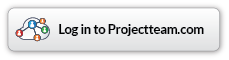|
Search
Creating a Merge Template
You can create a merge template for any form type you have access to in Projectteam.com. Your merge template must be created outside of the system using Microsoft Word, Microsoft Excel, Microsoft PowerPoint, or an editable Adobe PDF. Below are the steps to create a new merge template:
- Navigate to the "Merge Template Log" (which can be found in the list of all your forms for the project)
- Click the "Add New" button on the log and you are presented with a three step modal
- On step 1 of the modal, fill in a Subject for your merge template and then choose which form you would like to pull the fields from
- On step 2 of the modal, click the "Copy" button next to each field you would like to merge into your template and paste anywhere on your document
- Repeat step 4 with all fields you want to merge into your template
- On step 3 of the modal, click the "Upload" button, navigate to the document you just created with the correct merge fields on it and click to upload it
- If uploaded successfully, you should get a green success message that shows the title of your template
- Click "Finish" and you are taken to the new merge form you just created and you can see the there is a version 1 in the Version History panel
Using Collections
You can only merge collections to Microsoft Word documents that have a table in them. To create a table within Word follow the instructions from the Microsoft support page. Your table should only have 2 rows and as many columns as you have columns on your Projectteam.com collection field. The first row of your table should be the headers of your table, so you can write anything you want in those. The second row is where you will copy and paste the various merge fields. In the first column in the second row, you will need to add the "tablerow" merge tag. You will also need to copy and paste the first field tag into that same column. The rest of the columns only need the field tags. See example below:
| First Name | Last Name | Age |
|---|---|---|
{tablerow from=$projectteam_11344 item=field}{$field.projectteam_11345} | {$field.projectteam_11346} | {$field.projectteam_11347} |
*Notice the first column on the second row has the "tablerow" tag AND the first field tag in it.
Editing a Merge Template
Using a Merge Template
Blah Blah
Helpful Screenshots