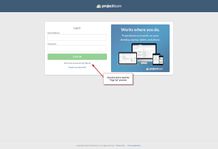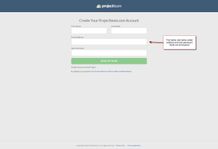Sign Up
Search
How do I sign up?
Signing up for Projectteam.com is easy and fast. Go to https://demo.projectteam.com/User#/start . Enter the required information and click the "Sign Up Now" button. You must fill in the following information to get signed up:
- First Name
- Last Name
- Email Address (You must use your work email address so that we can match you up with your company if it already exists. If you try to use a generic email address such as @gmail.com, @yahoo.com, or @inbox.com you will get an error.)
- New Password (A strong password is required to minimize the risk of your project information being compromised. Your password must contain:
- At least 8 characters
- At least 1 uppercase character ("A - Z")
- At least 1 lowercase character ("a - z")
- At least 1 non letter or digit character (Examples include: !@#$%^&* amount others)
After filling in the required fields, click the "SIGN UP NOW" button. You should receive a verification email. You must click the "VERIFY" button in that email. The final step in the sign up process will ask you to enter your company's name. Don't worry if you do not know the full name or legal name of your company, you will have the opportunity to edit the name you entered later on.
If someone at your company has already successfully signed up in the system, the last step of your sign up process with take you to a screen that matches you to that existing company based on your email domain name. If it is correct, click the "THAT'S RIGHT" button and you will be added as a user to your company. If it is not correct, please contact us at support@projectteam.com
Once the sign up process is completed, you will be added to the projectteam.com system.
Can I sign up if other members of my company are already users?
Yes, anyone can sign up for Projectteam.com on their own. You do not need to wait for someone from your company to grant you access or set you up as a user before you can log in and try the system out.
If you sign up and belong to an company that is already using Projectteam.com, by default your user access will be set to "Standard". That means you have limited functionality as opposed to a user who has been designated as an "Administrator". Standard users have full access to their My Page and Project pages but have limited access in the Community area.
What should I do if I've received an email telling me I've been set up as a user?
Your company's Projectteam.com administrator has set you up as a new user in the system. After initial creation, you'll receive an email asking you to create a password to sign in. Click the "CREATE YOUR PASSWORD" button. You are taken to a page that asks you for the following information:
- New Password (A strong password is required to minimize the risk of your project information being compromised. Your password must contain:
- At least 8 characters
- At least 1 uppercase character ("A - Z")
- At least 1 lowercase character ("a - z")
- At least 1 non letter or digit character (Examples include: !@#$%^&* amount others)
- Confirm New Password (This is to ensure your password was entered correctly)
After you fill in the required fields, click the "SUBMIT" button. Once you've correctly created your password, you'll be taken to the "Log In" screen. Enter your email address and password to log in for the first time.
How do I view a shared document someone sent to my email?
Users within Projectteam.com can share information to you by sending it to your email address. Once a user enters your email address and clicks the "SHARE" button, an email is sent to you telling you about the project, document type, document subject, and the user the document is shared by.
To view the document, click the "VIEW THE DOCUMENT" button in that email. This will walk you through a simple sign up process. At the completion of the sign up process, you will be able to sign in and view the document that was shared with you. You now have 30 days to use the system before you are required to start paying.
Helpful Screenshots