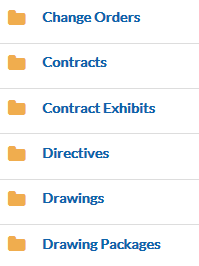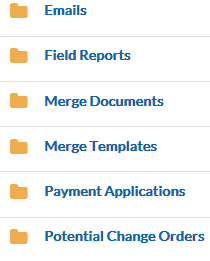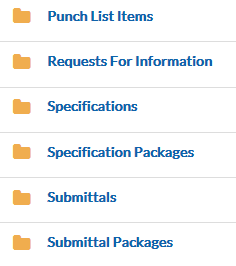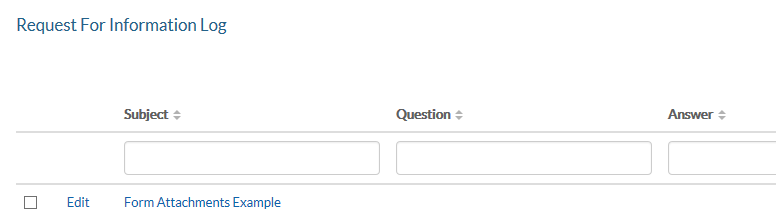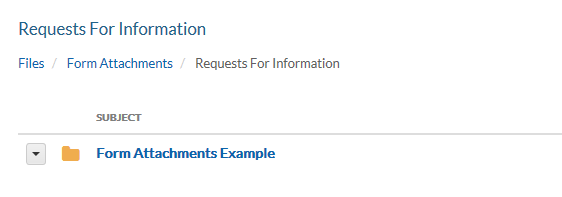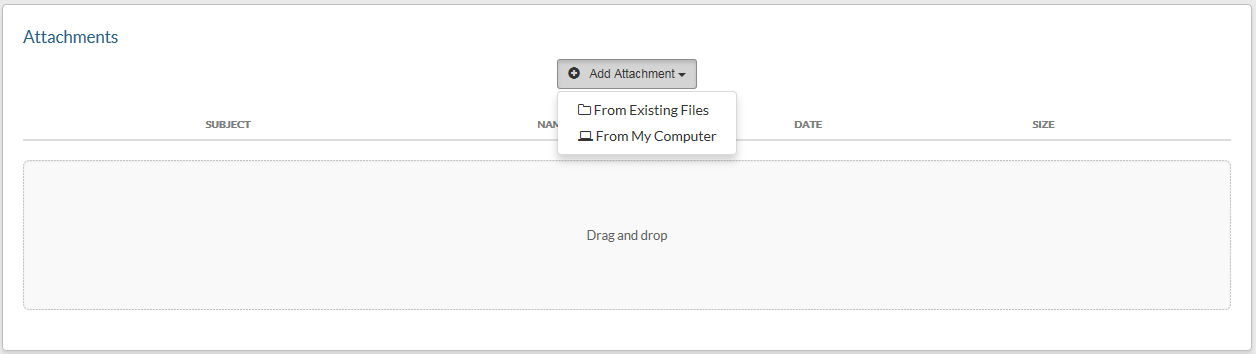| Page Properties | ||
|---|---|---|
| ||
|
Search
| Page Tree Search | ||
|---|---|---|
|
Form Attachments Folders
Default form types within the projectteam.com system are automatically added as folders to the Form Attachments area for each project. Additionally, all newly created custom forms adds a relevant folder for that custom form to Form Attachments. Folders cannot be manually added to the Form Attachments area.
The following is a list of default forms:
Form Attachments Sub Folders
Each form added to a form type automatically creates a sub folder under that form type. The following is an example.
- Default Form Type - Request for Information
The image on the left displays the Request for Information Log where form 'Form Attachments Example' has been created. The image on the right displays the bread crumb trail where folder 'Form Attachments Example' has been created under the Form Attachments\Request for Information folder
L----R
Adding Attachments
While you cannot add attachments to the root of Form Attachments or the parent folder for any form type, the following information provides instructions on how to add attachments to forms within that form type.
- Attachments Panel - This is the typical method for adding attachments. Viewing each form displays an Attachments Panel on the form itself. To add an attachment to the form, click the 'Add Attachment' drop down selecting options 'From Existing Files' or 'From My Computer'. Once the file has been added to the form, the attachment will be display on the form attachments panel as well as the in the folder that represents that form under Files/Form Attachments.
- From Existing Files - Adds the attachment from files that already exist in the File Management System;
- From the Project Files area
- From the Form Attachments area
- From My Computer - Adds the attachment selected from a location on your computer. Alternately, the Drag and Drop window can be used to upload attachments from your computer.
- Form Attachments - While attachments can not be added to the parent folder for any form type (e.g. Request for Information), they can be added to any existing sub folder that represents an existing form for that form type. To do this, navigate to the sub folder that represent the form to which you wish to add the attachment and click the 'Add Attachment' button. This is similar to adding the attachment to the attachment panel from the form directly but done from the folder within Form Attachments. Additionally, the 'Drag and Drop' method of adding attachments can be used either from Form Attachments or the Attachments Panel of the form.
- Project Email - Projectteam.com offers a robust feature called Project Email where team members can email the project and track correspondence in this manner. Those project emails can contact attachments. When sending an email to the project that contains an attachment, that attachment is automatically added to the attachments panel for that email and added to the Form Attachments/Emails folder for that form. For more information on Project Emails, please reference the help section /wiki/spaces/AR/pages/24674345
Helpful Screenshots