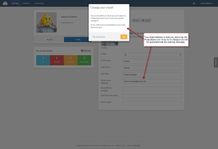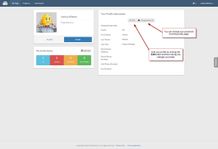Search
How do I edit my profile information?
When you first log into the system you are taken to the “My Page” homepage. To edit personal information such as your name, job title, phone number, or profile picture, click the “Profile” button under your profile picture. When the page displays your information, click the "Edit" button and make your changes. When you are done, save your changes.
How do I change my password?
To change your password, go to the “My Page” homepage and click the “Profile” button under your profile picture. On the page where your profile information is displayed, click "Change Password". You will be required to enter your current password along with your new password. Click Save when finished. If completed correctly, you will see a green alert appear on the bottom of your screen.
If you have forgotten your existing password, see the section on resetting your password.