Search
Form Attachments Folders
Default form types within the projectteam.com system are automatically added as folders to the Form Attachments area for each project. Additionally, all newly created custom forms adds a relevant folder for that custom form to Form Attachments. Folders cannot be manually added to the Form Attachments area.
The following is a list of default forms:
Form Attachments Sub Folders
Each form added to a form type automatically creates a sub folder under that form type. The following is an example.
- Default Form Type - Request for Information
The image on the left displays the Request for Information Log where form 'Form Attachments Example' has been created. The image on the right displays the bread crumb trail where folder 'Form Attachments Example' has been created under the Form Attachments\Request for Information folder
L----R
Adding Attachments
While you cannot add attachments to the root of Form Attachments or the parent folder for any form type, the following information provides instructions on how to add attachments to forms within that form type.
- Attachments Panel - This is the typical method for adding attachments. Viewing each form displays an Attachments Panel. To add an attachment to the form, click the 'Add Attachment' drop down selecting options 'From Existing Files' or 'From My Computer'. Once the file has been added to the form, the attachment will be display on the form attachments panel as well as the folder that represents that form under Files/Form Attachments.
- a
Helpful Screenshots
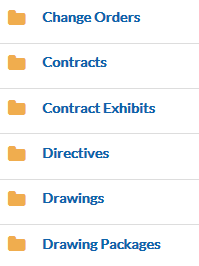
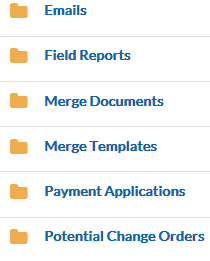
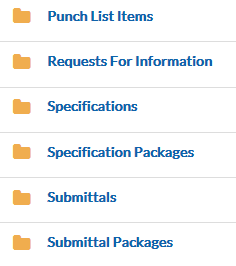
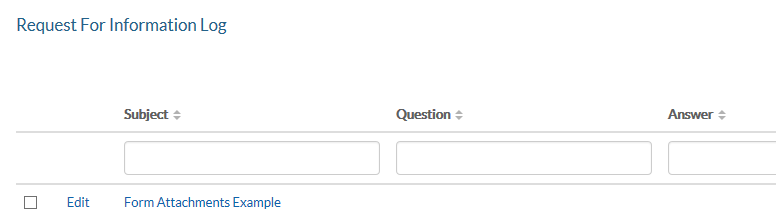
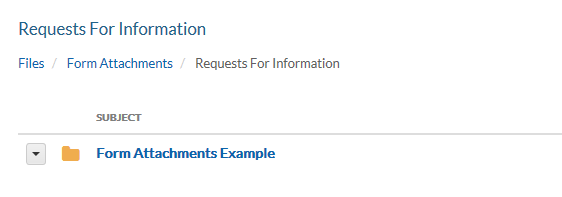

0 Comments