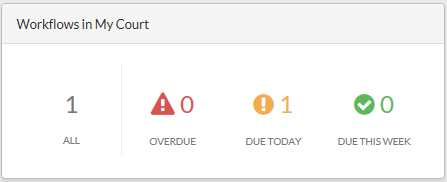Workflows in My Court
Search
Workflow Defined
Workflow provides a way for users to design and use a step-by-step review process in which users can be assigned responsibility for their step. When applied to an instance of a document, users can start a workflow which initiates the first step. The user that is defined to take responsibility for the step is shared the document and notified that the workflow is pending their action. When workflow is 'in your court' it is displayed in the Workflow Log and on your Workflow Dashboard on My Page.
Workflows can be created to reference the following:
- Project Forms (e.g. RFIs, Punchlists, Field Reports, Drawings, Specifications, Custom Forms)
- Project Files
- Project Folders
Defining Workflow Steps (by color)
All workflow steps have an assigned user and due date.The workflow dashboard only displays items that are pending your action. The Workflow "Due Date" will be the date that action must be taken by the assigned user before it is marked overdue. The colors on the workflow dashboard are represented by the following:
GREY: All workflow steps assigned to you.
RED: All workflow steps assigned to you that are overdue
YELLOW: All workflow steps assigned to you that are due today
GREEN: All workflow steps assigned to you that are due this week
Workflow Log
The workflow log displays all workflows in your court in a grid view. From your Workflow Dashboard, click the workflow button (e.g. Due Today). From the workflow log provides information on workflows that require your action including the project name, form type, due date, and a link that takes you directly to the document to which the workflow is applied.