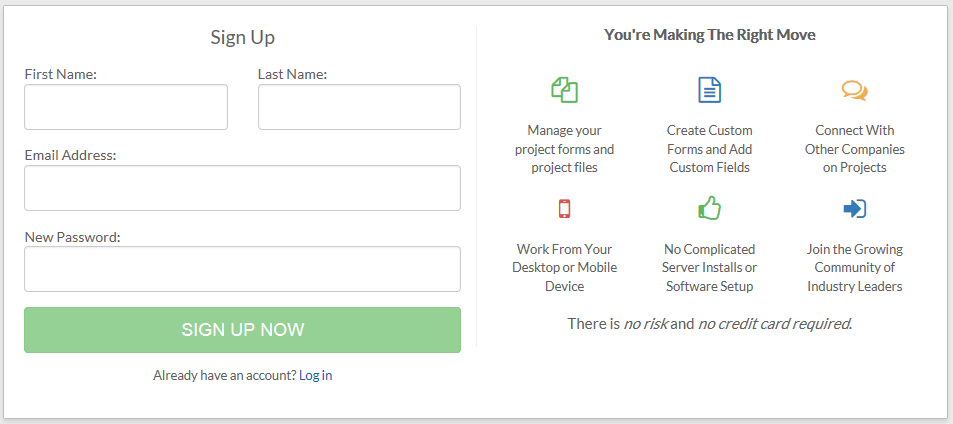My Company
Search
How is my company established on projectteam.com?
Your company is established on projectteam.com through the sign up process either via invitation or by signing up at the login page of app.projectteam.com.
Login Page - At the login page click the "Request a Free Trial" link. Your company is established based on your entry in the "Company" field.
Sign-up Page - https://app.projectteam.com/User#/start
Invitation - Existing companies on projectteam.com may invite your company to collaborate on their project. In doing so, you will receive an invitation to that project. During the process of accepting that project invitation, you will have the opportunity to sign up with projectteam.com and establish your company.
Viewing or editing my company's information
Administrators and standard users can view their company's general information by selecting "Community" on the main menu. In the community area under "My Company", click the "View My Company" button. Only administrators however, have the ability to edit their company's information. If you are an administrator of your company, select the "Edit" button on the general tab and make the necessary changes. When finished, click "Save" to complete the process.
Available options under My Company
If you are an administrator of your company, the following tabs will be available to you:
- Users - Use this tab to view and manage your company's users. The following options are available:
- Subscription Dashboard - The subscription dashboard presents information on your company's users such as the contract end date, number of free trial users, number of paid subscriptions, and total number of subscriptions.
- Users - Manage users within your company including adding new users. For more information on managing users, please reference help section Managing User Subscriptions.
- Business Directory - the Business Directory is a list of all names, addresses and phone numbers that your company does business with. Businesses and contacts listed in the 'Business Directory' can be added to projects.
- Invites - Use this tab to manage incoming and outgoing invitations. Please reference the Project Invitations section for information on managing invitations from within the project.
- Incoming Connection Requests - Lists all projects your company has been invited to. When your company is invited to collaborate on a project with another company, you will see their invitation in this section. Select "Accept" to accept the invitation or select "Decline" to decline the project invitation.
- Outgoing Connection Requests - Lists all project invitations you have sent to other companies. Use the "Retract" button to retract the project invitation to that company.
- Projects - Use this tab to view a list of projects your company is associated with.
Helpful Screenshots