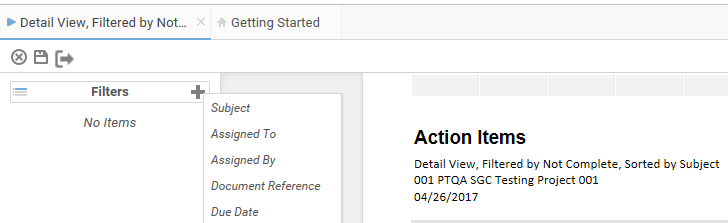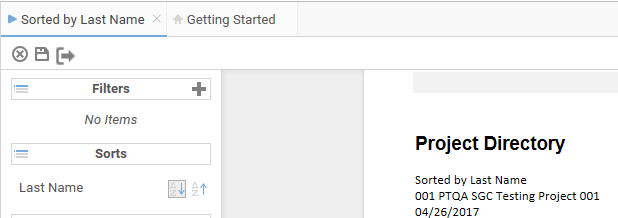Filtering and Sorting Reports
Search
Filtering
System Reports are designed out-of-the-box to filter data based on the specifics of the report. Action Items, Filtered by Not Complete for example, filters out Action Items that are already completed. Each report however, has additional filtering options to filter the selected report even further. In the example of an Action Items report (See screen shot below), click the vertical ... on the left side of the Report Display pane to expand the Report Options pane. Click the plus sign next to 'Filters' to expand all possible fields to filter by. You might select 'Assigned To' and select the User's Name to return report data on Action Items that are 'Not Complete' AND 'Assigned To' a specific user. Multiple filters can be applied to reports in an effort to drill down on the desired data set results. To remove a filter, simply click the X next to that filter.
Filtering Notes
- Filter statements (Selected Filters) are always AND statements meaning that both criteria must be met to return results
- Each report has its own set of fields to filter by and the data in those fields is the available criterion for selection
- Filters applied to System Reports are not saved and are discarded upon close of the report
Sorting
System Reports are designed out-of-the-box to sort data based on the specifics of the report. Project Directory, Sorted by Last Name for example sorts the Last Name Ascending. To sort reports by certain fields ascending or descending, click the vertical ... on the left side of the Report Display pane to expand the report options. In the 'Sorts' section click the 'Ascending/Descending' button to sort the report data for by the selected field ascending or descending. Each system report has certain fields that can be used for that specific report to sort by. Sorting options applied to System Reports are not saved and are discarded upon close of the report
Helpful Tip
Once filtering and sorting have been applied to your report, you can export the report as it is displayed. The export will maintain the filters and sorts and can be printed directly from the export results.
Helpful Screenshots