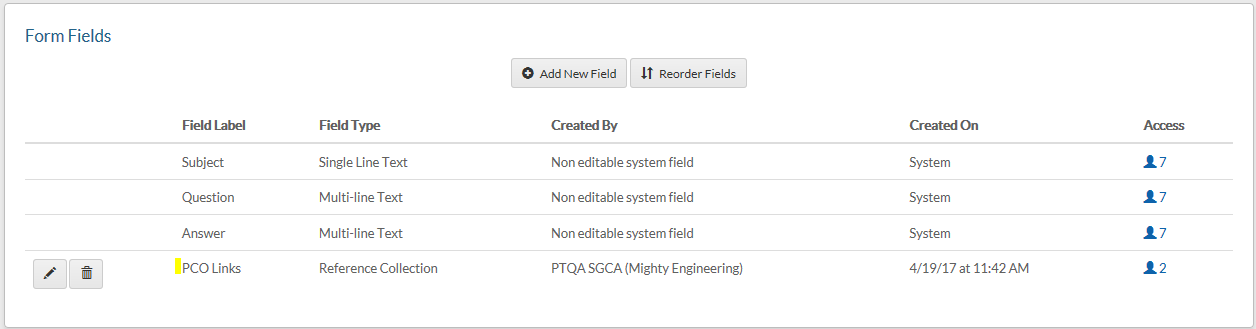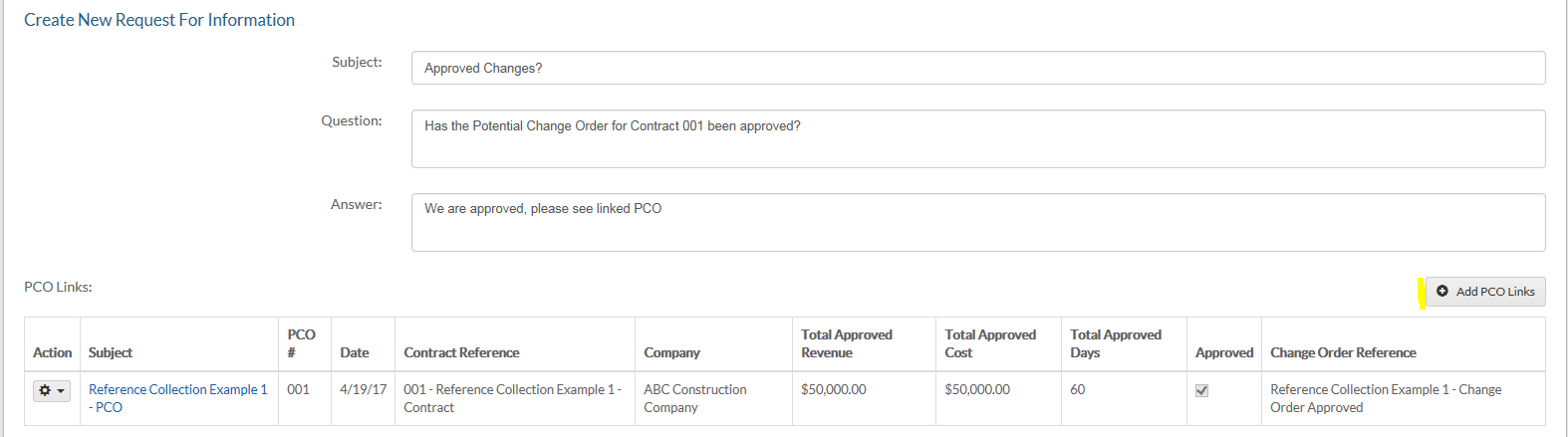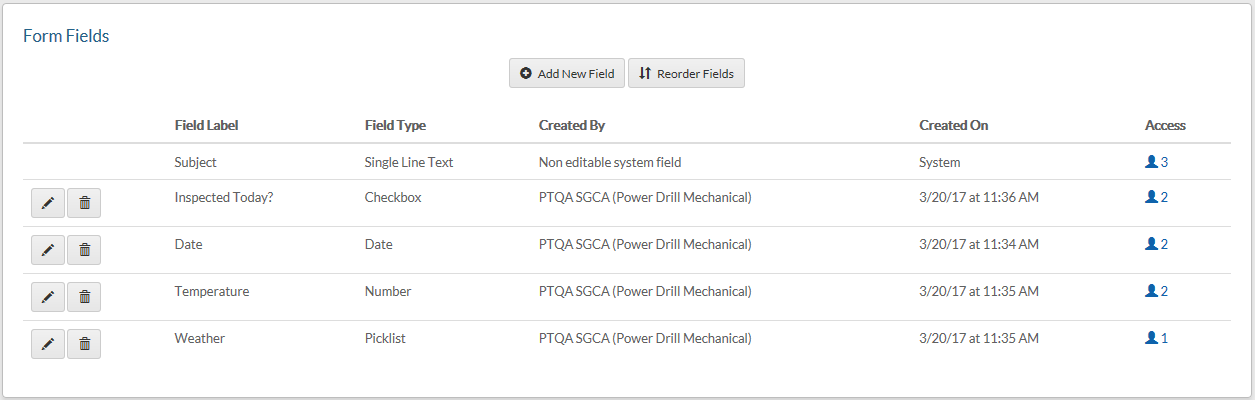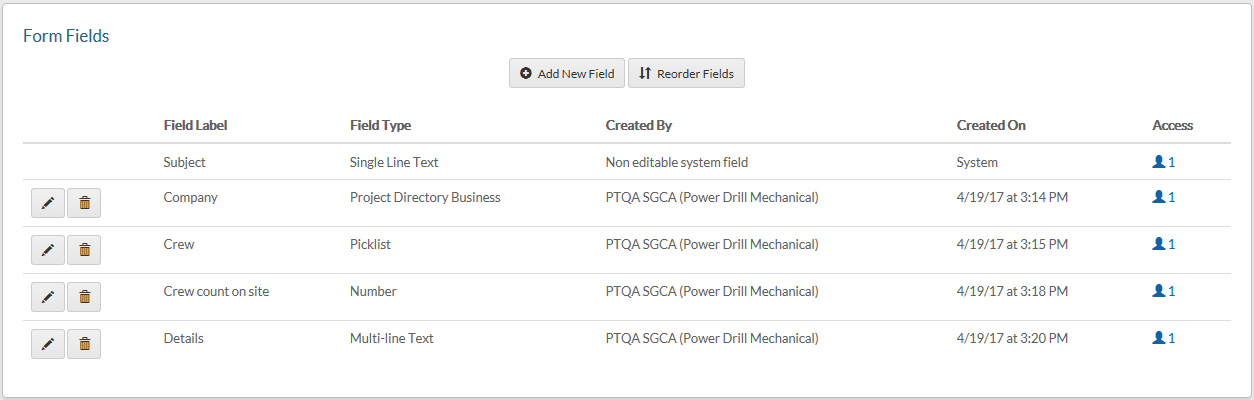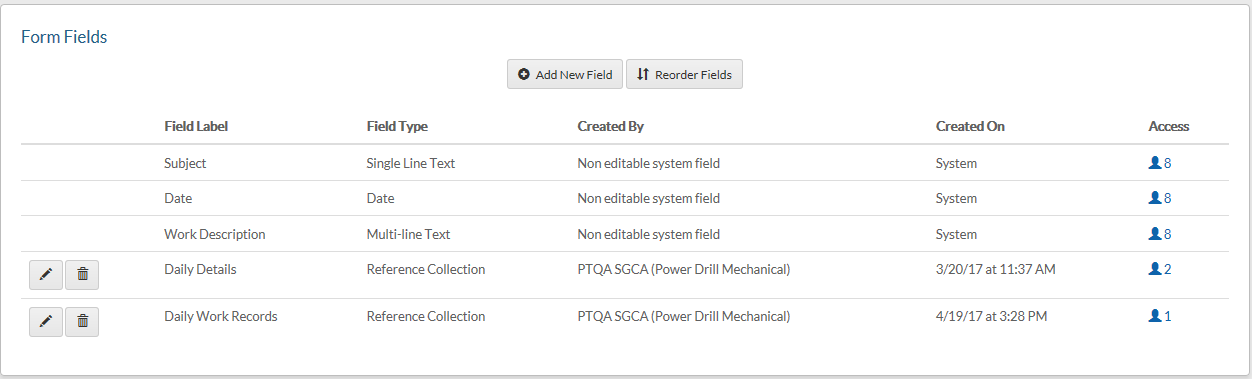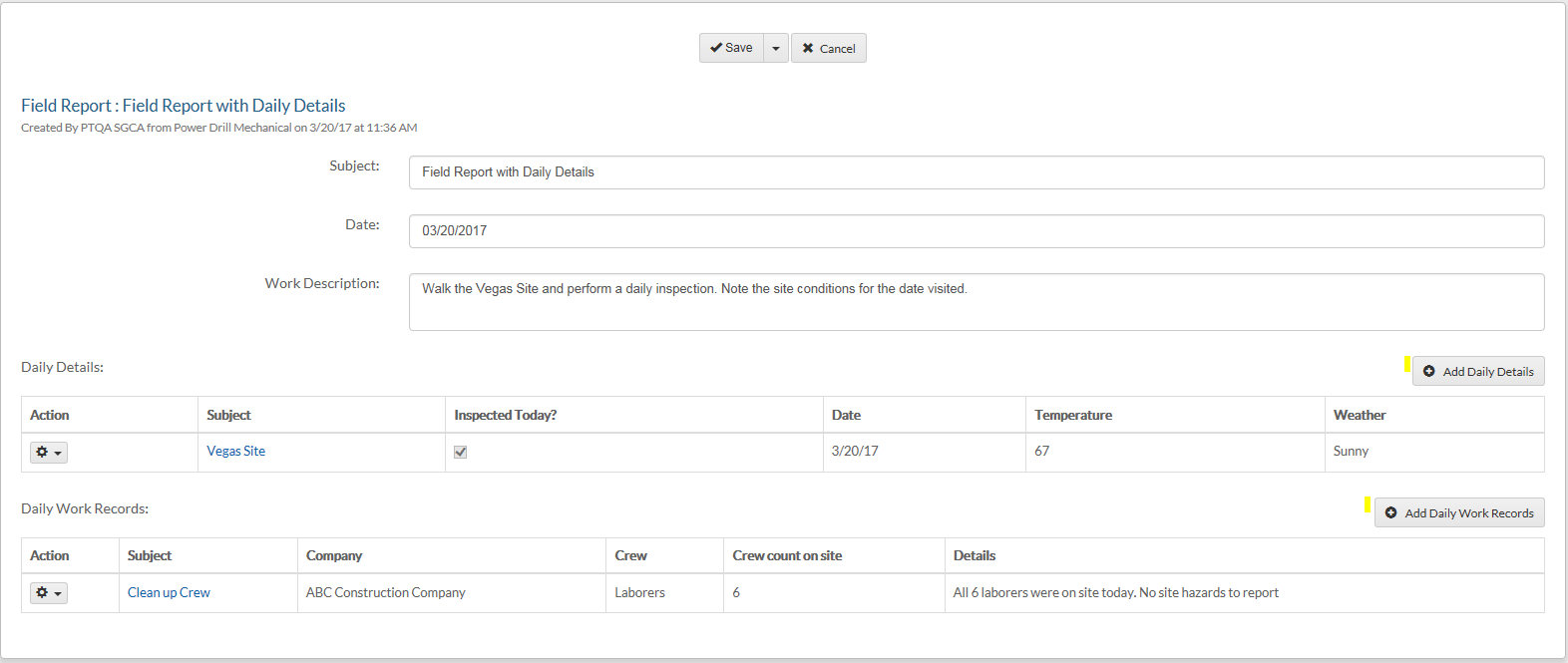Using Reference Collections
Search
Creating a Reference Collection
Please see the main page Custom Fields for instructions on how to create a Reference Collection. Reference Collections are created from the Forms Log by clicking '...Customize Form Fields' and can be created based on the use of the following system forms as well as any custom forms you've created.
- Change Orders
- Contract Exhibits
- Contracts
- Directives
- Drawings
- Drawing Packages
- Emails
- Field Reports
- Files
- Merge Templates
- Payment Applications
- Potential Change Orders
- Punch List Items
- Requests for Information
- Specifications
- Specification Packages
- Submittals
- Submittal Packages
Using Reference Collections - Examples
Reference Collections can be used from any one form to another and are not limited to a one-on-one relation as multiple Reference Collections can be used on a single form. Below are some examples of Reference Collections in use.
- Example 1 - System Form to System Form (Request for Information references Potential Change Orders)
- Go to FORMS > Request for Information. From Log View, click '...Customize Form Fields'. Use the instructions under Help - Custom Fields and click 'Add New Field' to add RFI custom Reference Collection to reference Potential Change Orders. In this example, we created a Reference Collection on 'PCO Links'.
- Create one Potential Change Order. This PCO will be linked to our Request for Information (RFI)
- Create an RFI and click 'Add PCO Links'. Link the PCO to the RFI via custom Reference Collection
- In the above example, the information from the PCO is displayed directly in the RFI form without having to jump to a different form to validate required information. Additionally, clicking the Subject link provides quick access to the linked PCO.
- Example 2 - Custom Form to System Form (Field Reports references custom forms Daily Details and Daily Work Records)
- Create custom form 'Daily Details' adding fields 'Inspected Today?', 'Date', 'Temperature', 'Weather'. For information on creating custom forms, please see Help section Custom Forms
- Create Daily Details documents
- Create custom form 'Daily Work Records' adding fields 'Company', 'Crew', 'Count', 'Details'.
- Create Daily Work Records
- Go to FORMS > Field Reports. From Log View, click '...Customize Form Fields'. Use the instructions under Help - Custom Fields and click 'Add New Field' to add Field Report custom Reference Collection to reference the Daily Details custom form. Repeat the process for adding Field Report custom Reference Collection 'Daily Work Records'. In this example, we created a Reference Collection to 'Daily Details' and to Daily Work Records adding both Reference Collections to the Field Reports system form.
- Create a Field Report and click 'Add Daily Details'. Link the Daily Details document to the Field Report. Similarly, click the 'Add Daily Work Records' button to add Daily Work Records.
- In the example above, we've create multiple custom forms where these forms can be used stand alone or as Reference Collections in any other form within the system. Daily Details and Daily Work Records can be easily linked to our Field Report to display visibility of the daily details and crew on site right from the parent form Field Reports. The Subject links can be used to jump directly to the linked documents.
- Other Examples - With practically endless possibilities for Reference Collection use, here are some other suggested examples.
- Files as a Reference Collection to any system form such as Submittals
- Emails as a Reference Collection to any correspondence form
- Costing data to any other Costing form
- Custom form data to Punch List Items such as Inspections.
Reference Collection Access
Depending on the level of access granted, you can determine which users and/or share groups can use a Reference Collection and which fields they have access to in that Reference Collection. The following access rules apply and assumes the User or Share Group has access to the parent document to which the Reference Collection resides. .
- Reference Collections - When creating Reference Collection, field level access is set to define who can access the Reference Collection itself. Please see the page Custom Fields for instructions on Step 3 - Setting Field Access.
- No Access - Users and Share Groups with this level of access will not see the Reference Collection
- Read Only - User and Share Groups with this level of access will see the Reference Collection but will not be able to 'Add' or 'Remove' linked documents to that Reference Collection
- Read/Write - Users and Share Groups with this level of access will see the Reference Collection and be able to Use the 'Add' and 'Remove' buttons to add and remove linked documents.
- Custom Fields - When adding custom fields to any system form or a custom form you've created, you can set field access to each field. As it pertains to Reference Collections,
- When setting field level access to custom fields that are part of a Reference Collection, that access is applied to the Reference Collection. If the user does not have field level access, he/she will not see that field in the Reference Collection.
Linking documents to a Reference Collection
In order for users to be able to link documents to a Reference Collection, those users must have access to the documents to which they are linking. The following rules apply to linking documents to a Reference Collection.
- User must have been shared the document
- User must not have been halted on a document
- Obsoleted documents are not available for linking
Auto sharing documents in a Reference Collection
Any documents that users may not have access to that are linked to a Reference Collection are then shared to the users who:
- Have access to the Reference Collection
- Have the same level of access to the parent document to which the Reference Collection resides
- User A creates a custom field Reference Collection on the Request for Information system form. The RFI Reference Collection references Submittals
- User A sets field level security to 'User B' on the Reference Collection
- User A creates an RFI document and shares the RFI to 'All Users on the Project'
- User B can access the RFI because he is part of All Users on the Project and User B can access the Reference Collection as he has field level access as User B.
- User A links a Submittal document to the RFI Reference Collection - User B sees the RFI and the Reference Collection but does not see the linked Submittal because the share level access on the RFI 'All Users on Project' is not an exact match to the Reference Collection field access 'User B'. Therefore, User B is not shared the linked Submittal.
- User A then shares the RFI to 'User B' specifically and because both the parent document share access and the Reference Collection field access match 'User B to User B', User B is now auto-shared the linked Submittal and can see the Submittal in the Reference Collection. Similarly this can be accomplished had User A granted field level access on the Reference Collection to 'All Users on Project'.
- Example:
- Other rules that apply to auto-sharing linked documents in a Reference Collection
- Halted User - If a user is halted on a document that is already linked to a Reference Collection, that user can still see the linked document and can click the Subject link to access it but the document will show as halted.
- If a User who has Read/Write access to the Reference Collection removes a document to which he has been halted from the Reference Collection, that user will not be able to relink that document as halted documents are not available in the list of documents that can be linked to Reference Collections.
- Obsoleted Documents - Assuming there is an exact match of sharing rights on the Reference Collection and the parent document to which the Reference Collection resides, linked documents that are obsoleted are also shared to users who have access to the Reference Collection.
Helpful Screenshots